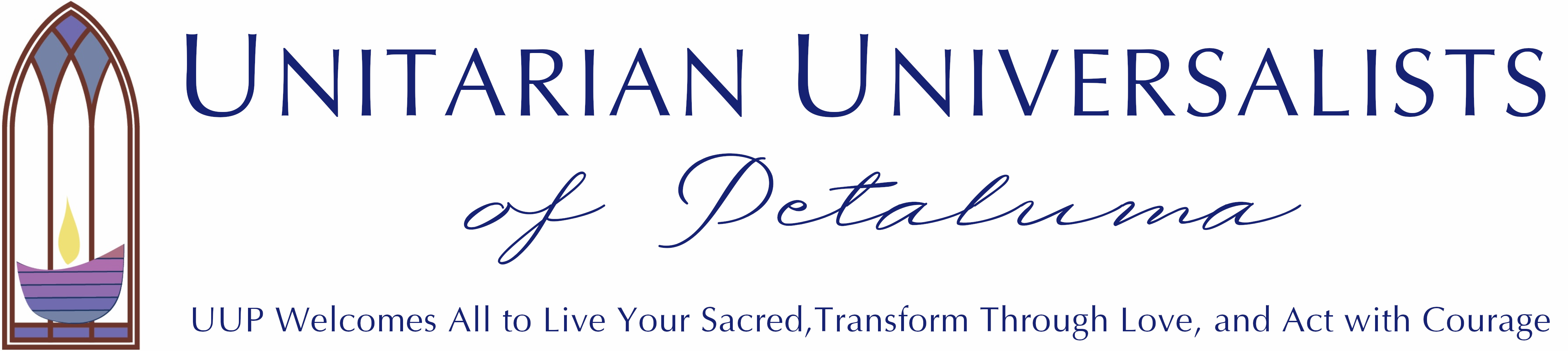Member Directory
UUP is now using a secure online church management system called Breeze to house our Member Directory and system for helping members connect with each other. For protection of your personal information, access to Breeze requires a login and password. If you already have your account set up, you can access Breeze by going to https://uupetaluma.breezechms.com/login (or click on the above link) and enter your username and password. If you do not have a profile on Breeze, please contact our administrator at uupetaluma@gmail.com for assistance starting your account. Be assured that we do not share your data outside the congregation.
Here are some basic directions for using Breeze to get contact info for other members so that you can reach out and make connections. Once you login to Breeze, your start page (or “Dashboard”) will look something like the image below. You can either click on the magnifying glass icon in the upper right corner to search directly for people by name, or you can click on the “People” tab in the top menu bar to pull up a list of members.

Editing your information
It is super helpful to have a photo to use for identification, so if you have not yet uploaded a photo to your profile, please do! To add a photo, click on the image icon beside your name:


In addition to providing basic contact information, Breeze profiles permit members to add information about themselves and their hobbies and interests, if they so wish, so that other members may learn about you that you are, for example, maybe a gardening enthusiast, or enjoy baking, or crafts, or perhaps have special needs, or dietary restrictions people should keep in mind when planning events with food, etc. How much or little information you provide is entirely up to you.
In order to edit your personal information, you will need to click on the “Main” bar that appears over your name. The “Click to edit” indicator will not appear until you hover your cursor over the “Main” bar. This can be kind of confusing, especially if you’re using a touch screen device that doesn’t use a cursor. Once in edit mode, you will be able to add whatever additional information you wish. We also encourage you to use this screen to update your contact information as needed. This will ensure that the Directory always has the correct, up-to-date information.

Pledges
You can also log into Breeze and look at your pledges (both how much you’ve promised for the church year and how much you have contributed so far), as well as any other donations you’ve made.

We hope that this tutorial helps you access and navigate Breeze. If you are struggling with it in any way, please do not hesitate to reach out to our administrator, Kevin Jernegan, for additional assistance.